Updating Your Valheim Server

I am writing this article as I had some issues figuring out how to update Valheim Server and its correct path using steamcmd. This goes into step by step on how it’s done so you can return to slaying trolls!
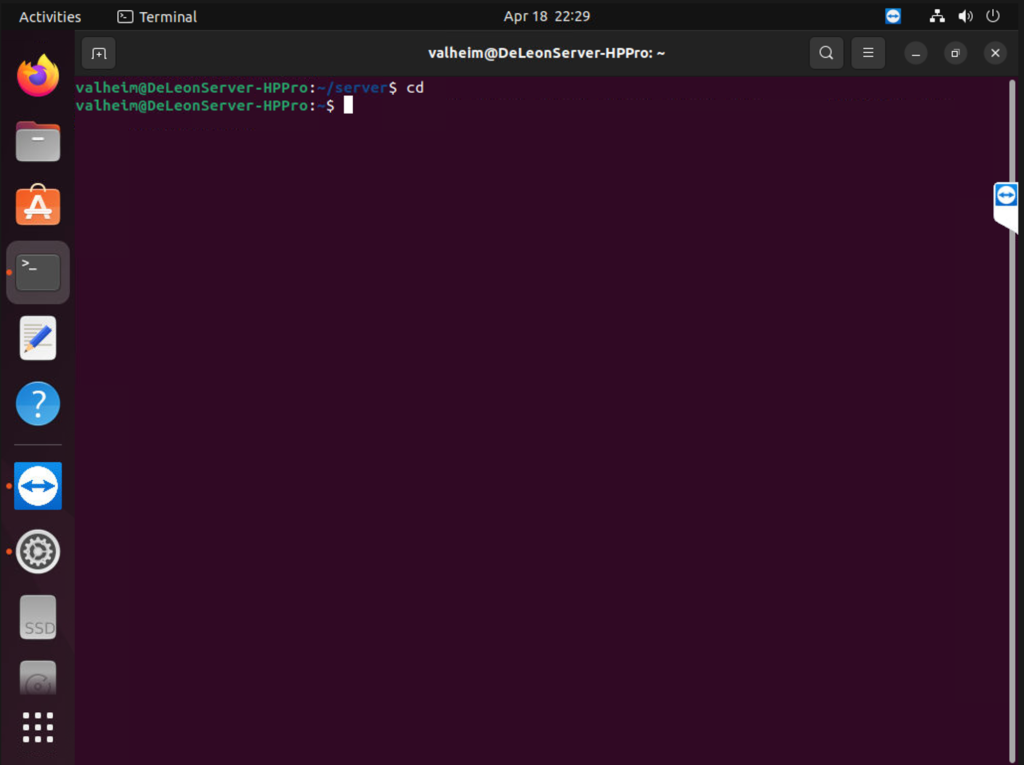
Step 1:
We need to log in to your Linux Server and go to the directory you have the Valheim installation at. My current Linux installation is Linux Desktop 22.01 LTS. I decided to use the desktop as its easiest way to have a GUI.
Below is the directory path I have my game installed. You can find the path if you cd into your game files and then type “pwd” and it will display it.
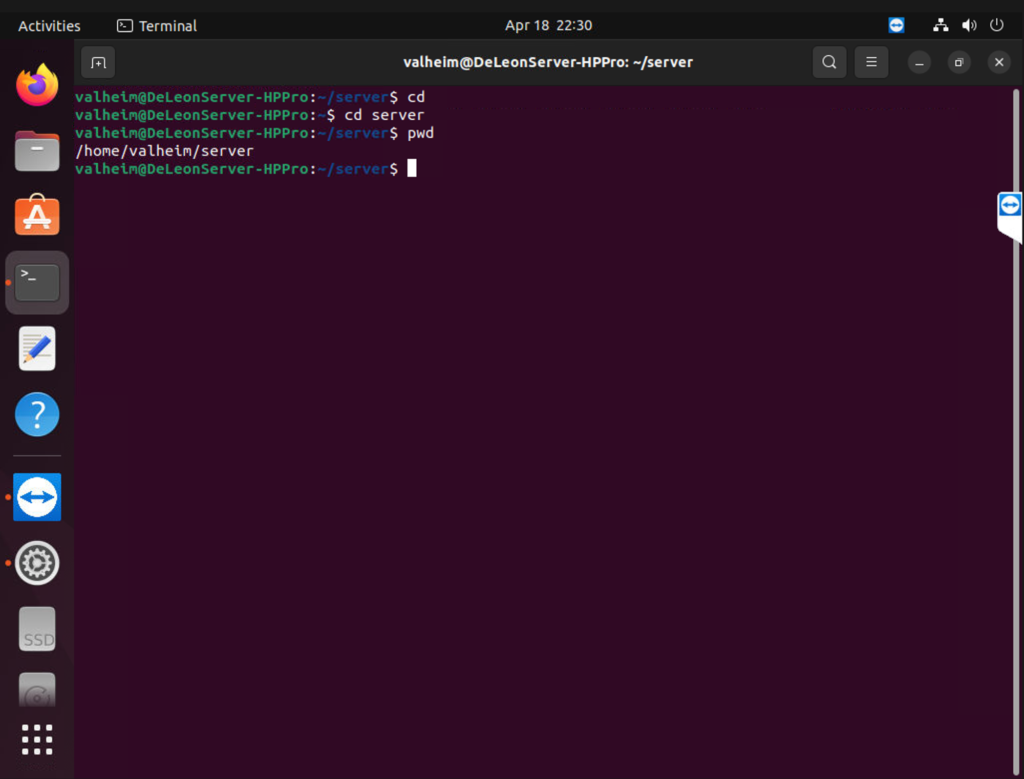
/home/valheim/server
Step 2: We need to run a command to update the game and point to where it needs to be updated. I ran into an issue when I would force update the game, but it would create a new directory with the game installation instead.
- Remember that my directory is different than yours, but your essentially installing it in the same place as your pwd command told you above.
steamcmd +login anonymous +force_install_dir /home/valheim/server +app_update 896660 +validate +exit
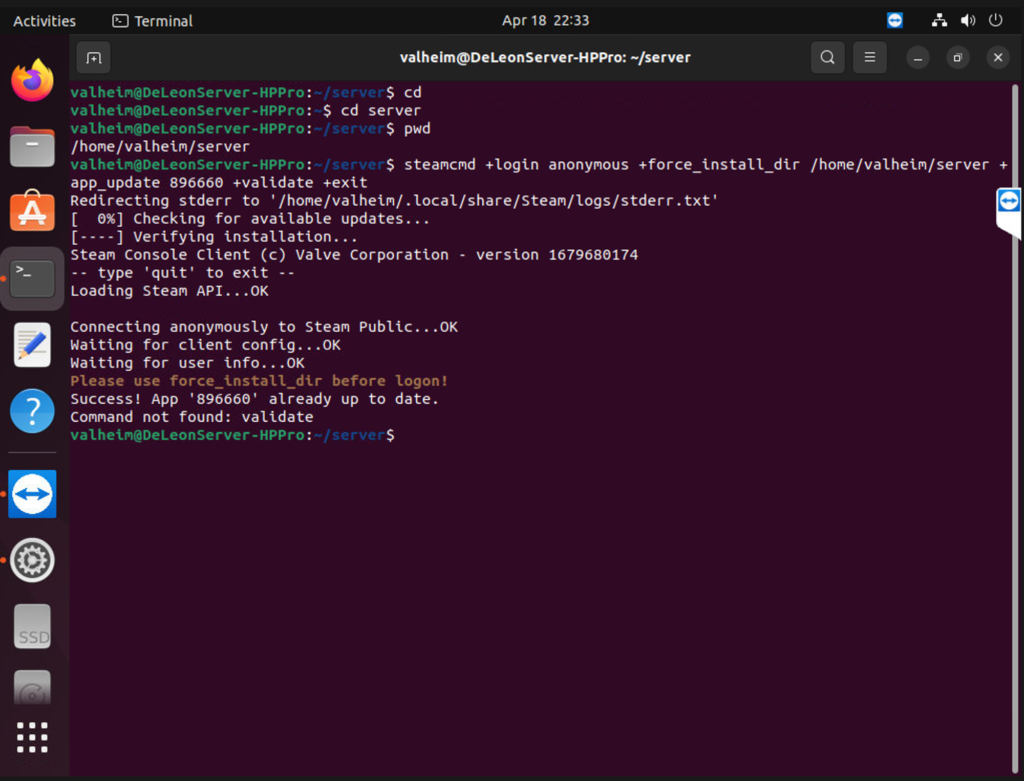
Step 3. You should start to see the game update the files and go through its validation check. It will close once finished out of steamcmd and back to your directory of the valheim server.
Step 4. Now ensure you are in your Valheim server directory and launch the server to see if it is updated.
sh start_server.sh
Step 5. Once the server is up and running, you can verify it by scrolling through the lines to mid-way – you can see the server is running 215.02

Step 6:
We are all set! Off to enjoy your game with friends and family!
